| Configuring Outlook 2003 with EKU Email as a Secondary Account |
 |
- Launch Outlook
- Click on Tools menu → E-mail Accounts...
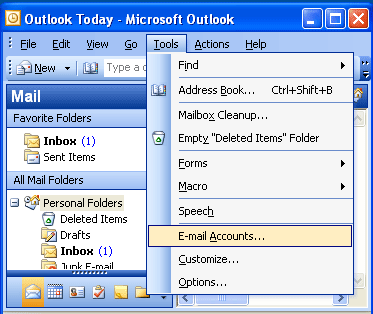
- View or change existing e-mail accounts → Next >
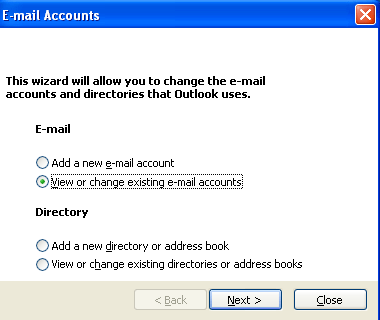
- Click Add...
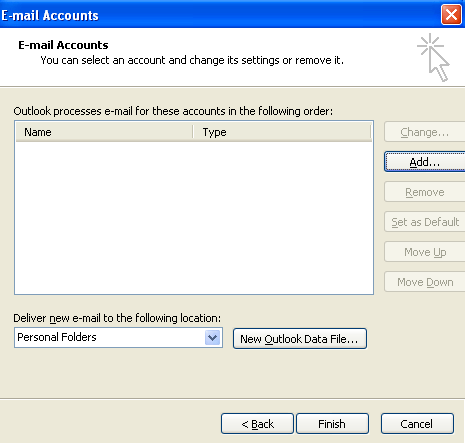
- Click IMAP → Next >
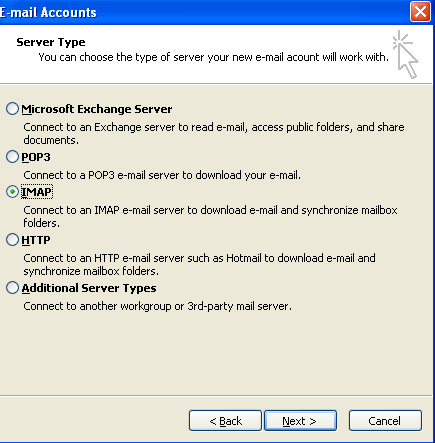
- Fill in the boxes. The incoming mail server is ekumail.eku.edu → and outgoing mail server depends on your internet service provider (ISP).
See a list of outgoing servers of popular providers. Your ISP or Systems Administrator probably has the information available via online documentation.
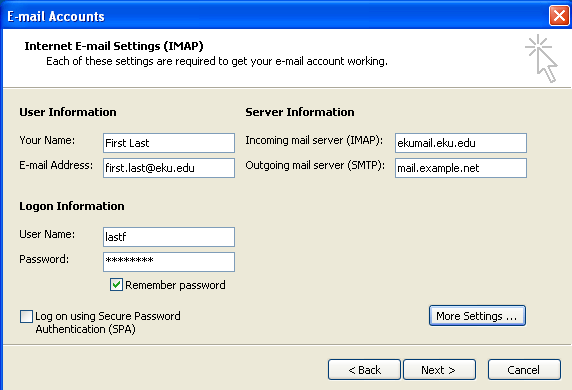
- Click More Settings ... → Click Outgoing Server
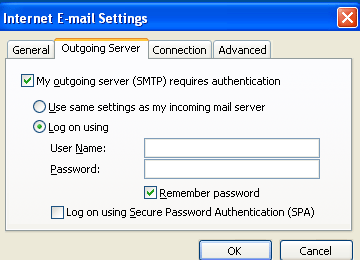
- Fill in the appropriate settings and click the OK button. → Click Finish
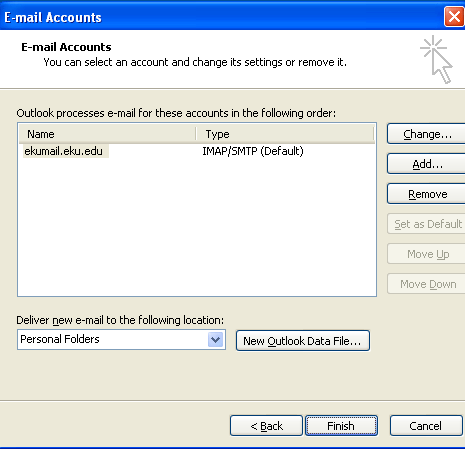
- You should notice an ekumail.eku.edu entry in the folder list
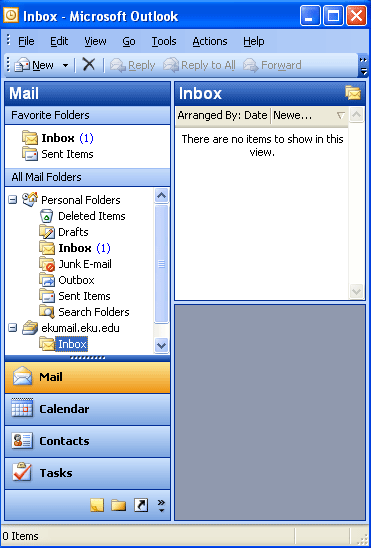
|

